iOS (iPhone/iPad) Certificate Manual Install
- Ricky Moon
- Aug 10, 2017
- 1 min read

To download the certificate click HERE
Note: It is important to mention that accessing and downloading this cert from any other browser other than Safari will result in an error. Only Safari when downloading and installing the cert will create installation prompts for the certificate.
1. Click on the downloaded file and press the Install button.

2. You will be prompted with a warning message that says, "Installing this profile will change settings on your iPad." Press the Install Now button.

3. The certificate will continue to install. Once it has finished you will be presented with the following screen.
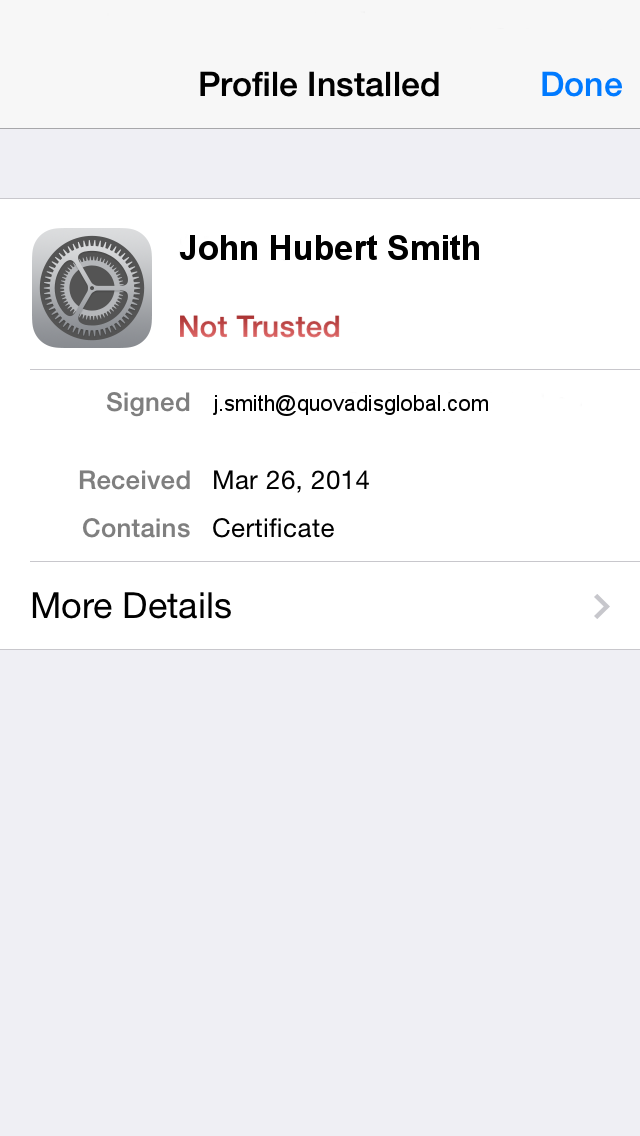
You can exit this screen by pressing the Done button in the top right-hand corner.
4. Next, you need to turn on SSL trust for that certificate, go to Settings > General > About > Certificate Trust Settings.

5. Click on the toggle next to *.securly.com

6. Click Continue

7. *.securly.com should be fully trusted and working. Visiting HTTPS sites like google.com will now work correctly.
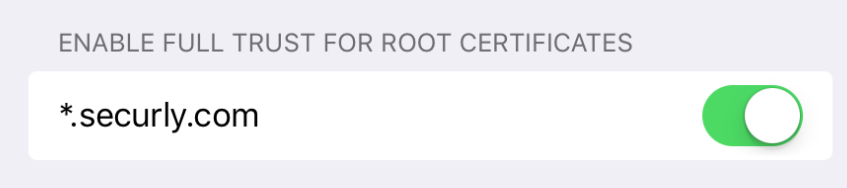





Comments